- - -
- - -
- - -
- - -
---

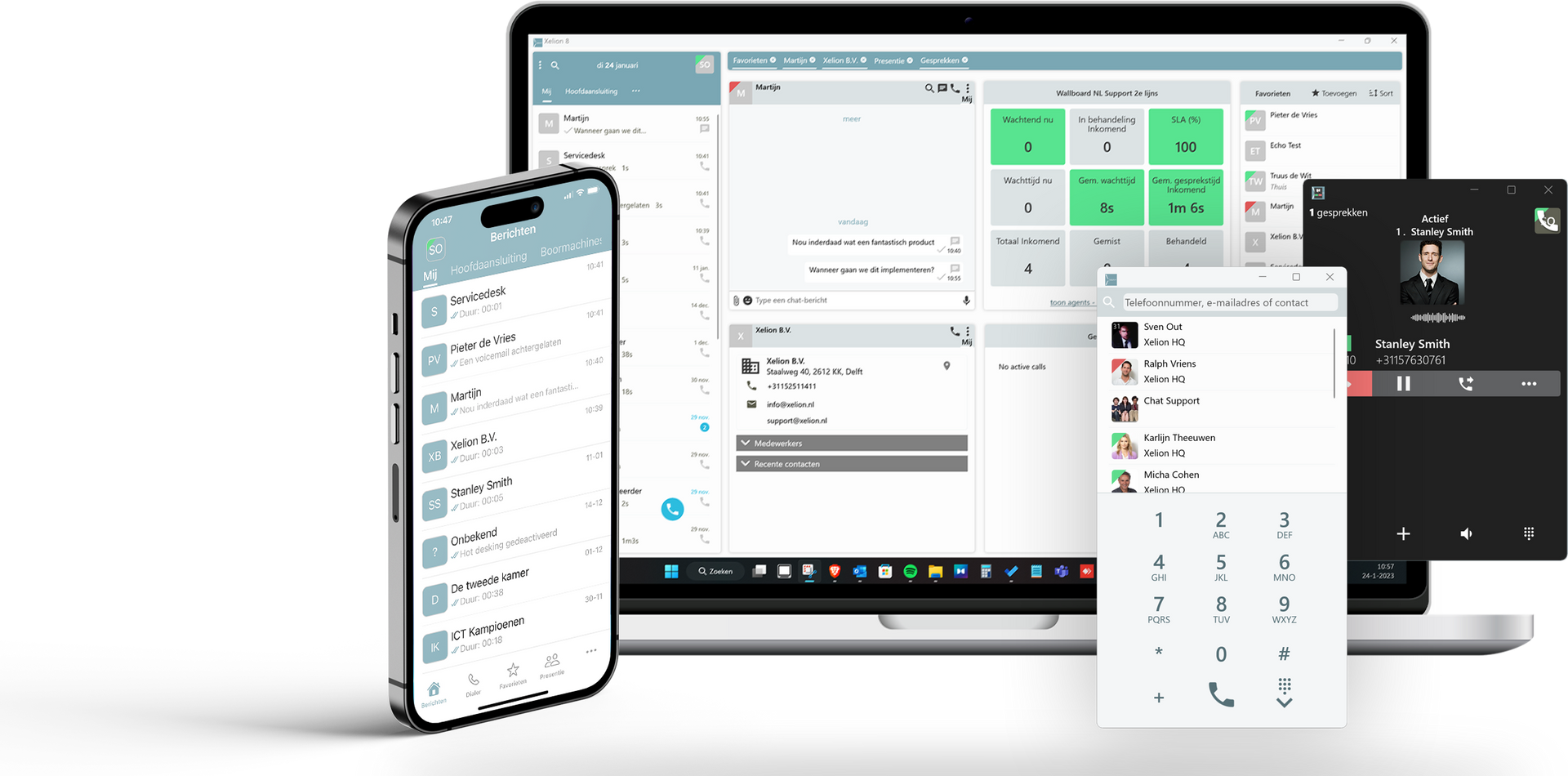
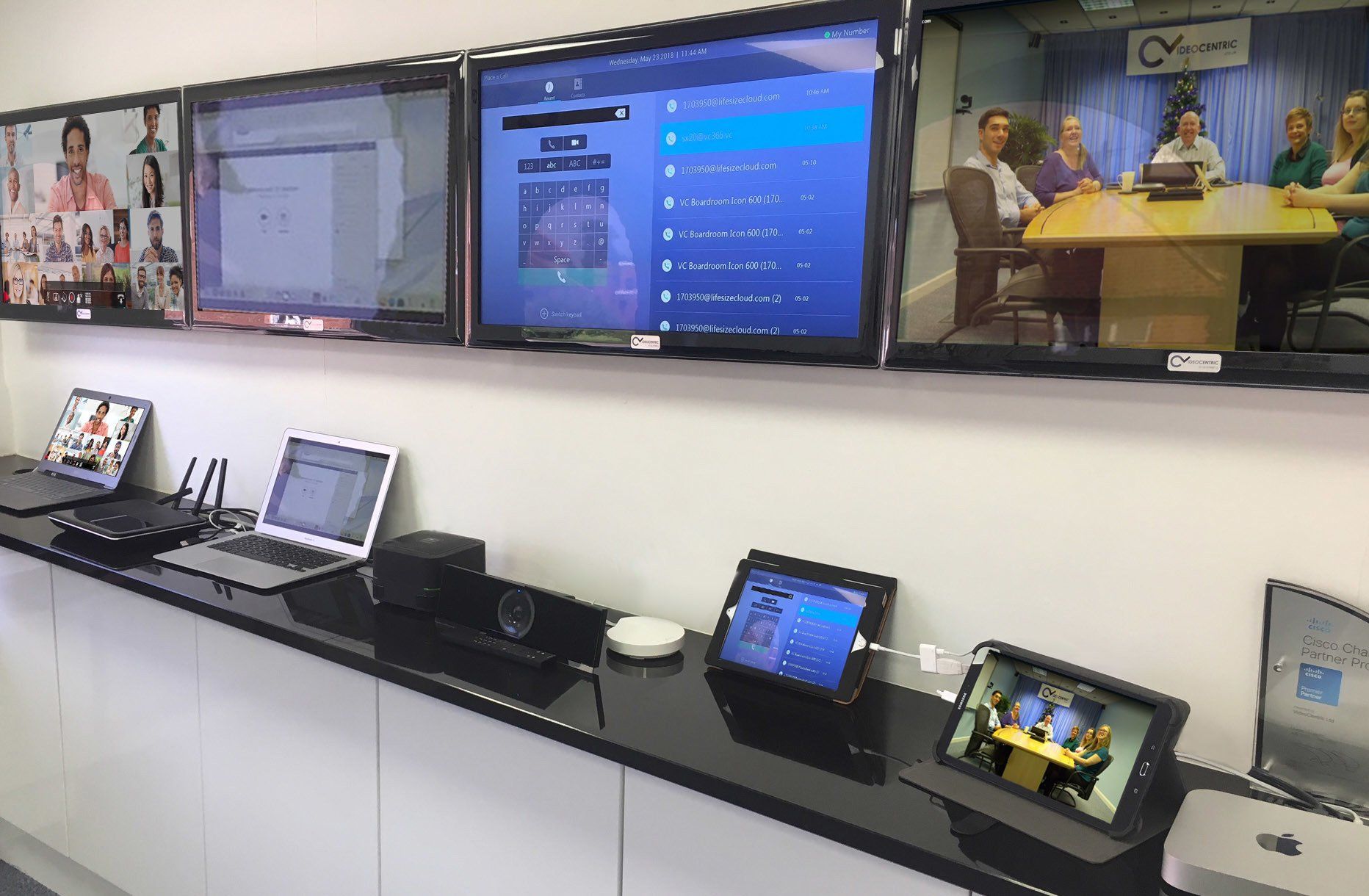
Integrated
Communications

VoIP
Systems

Network
Signal

Vehicle
Installations

Broadband
FTTC
Ethernet

Network
Services



Horizon


Support

Training

Network
Services


Support
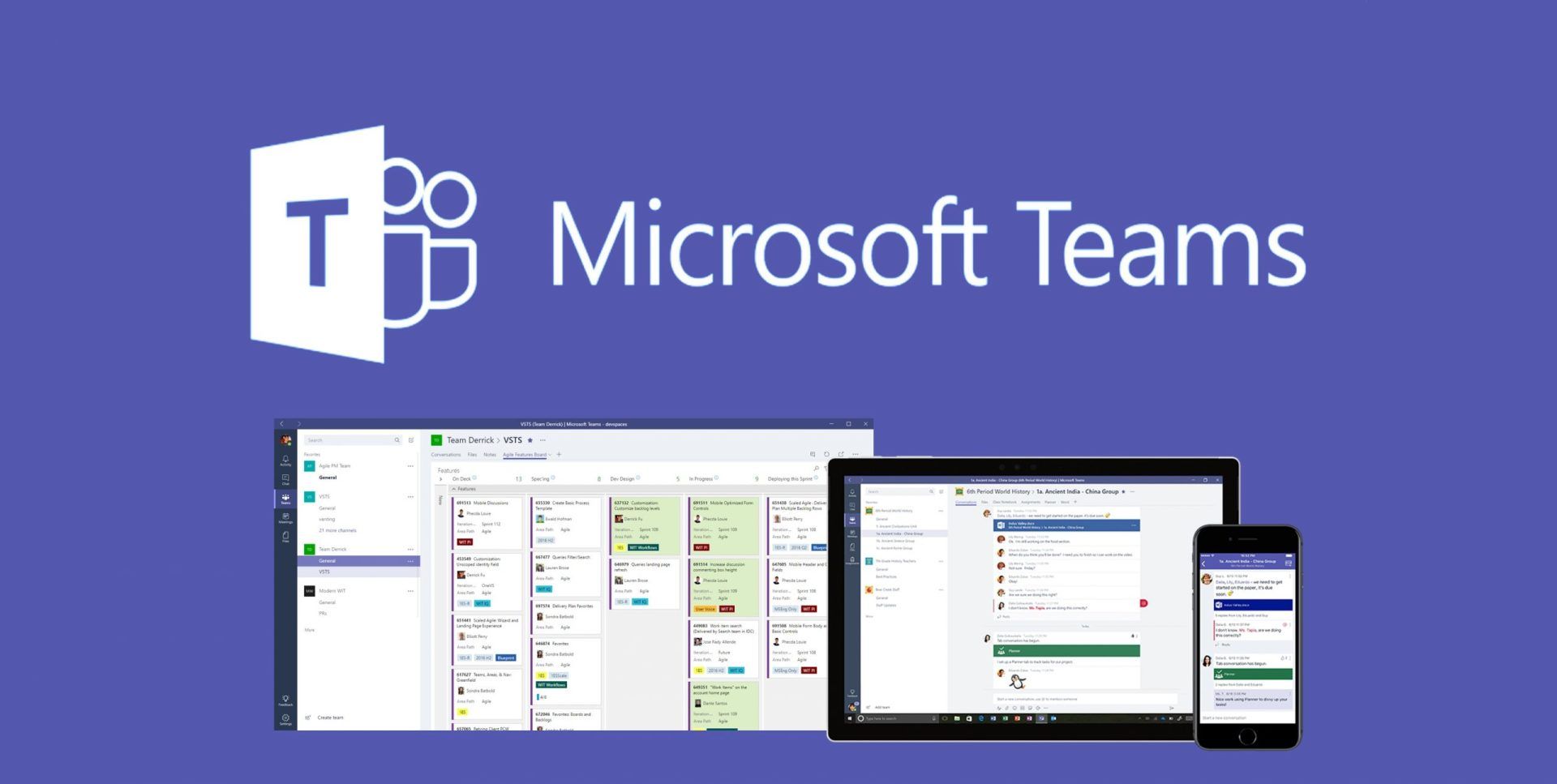
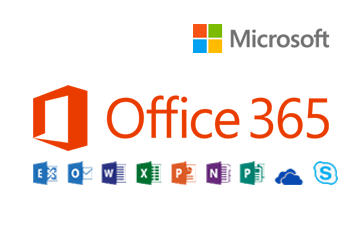

Training
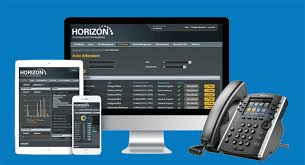
Integrated
Communications







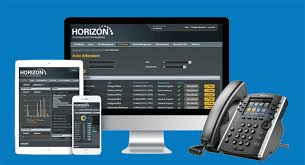


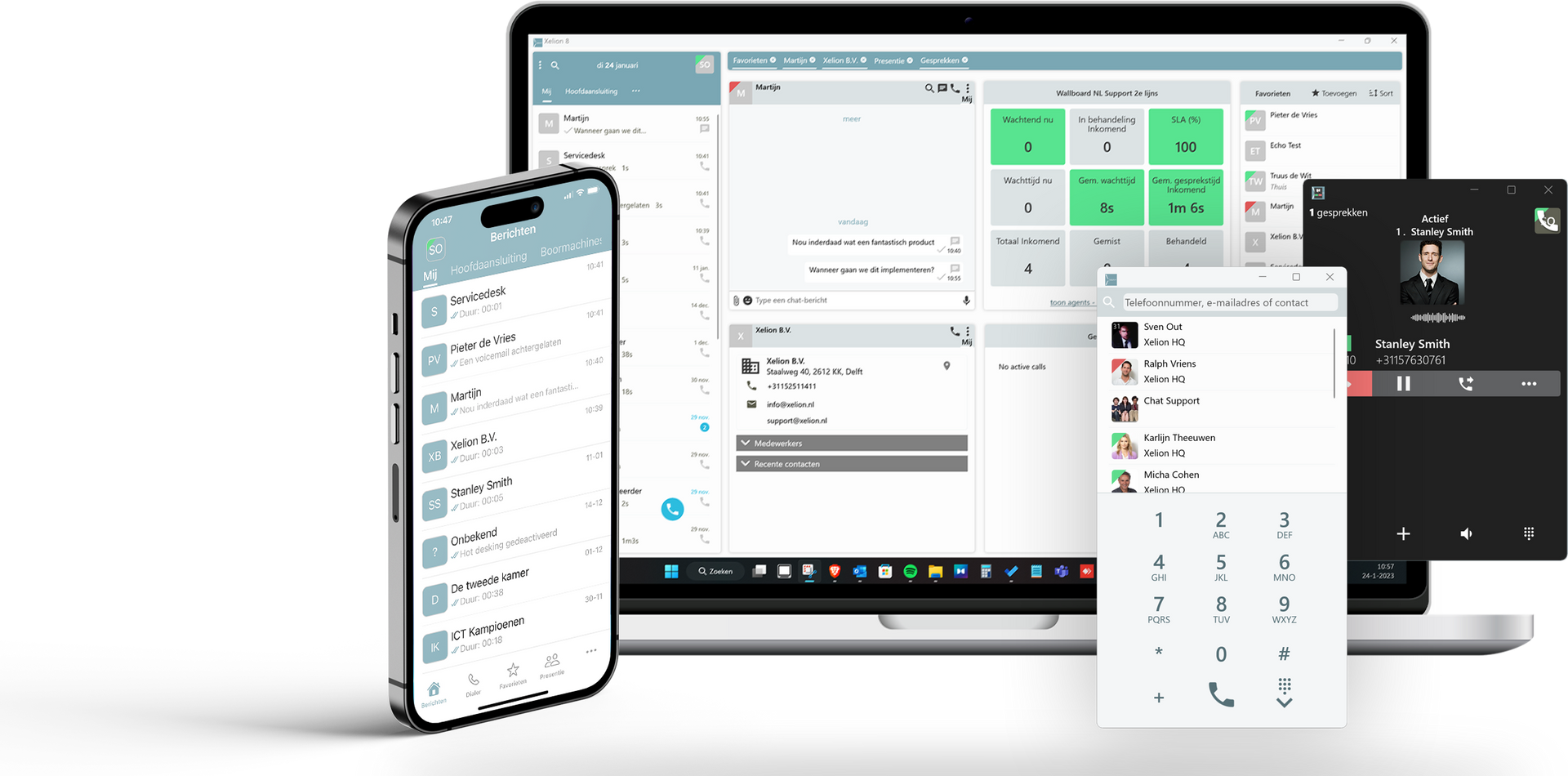

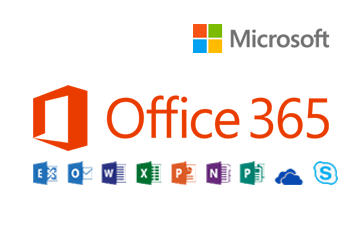

Network
Services

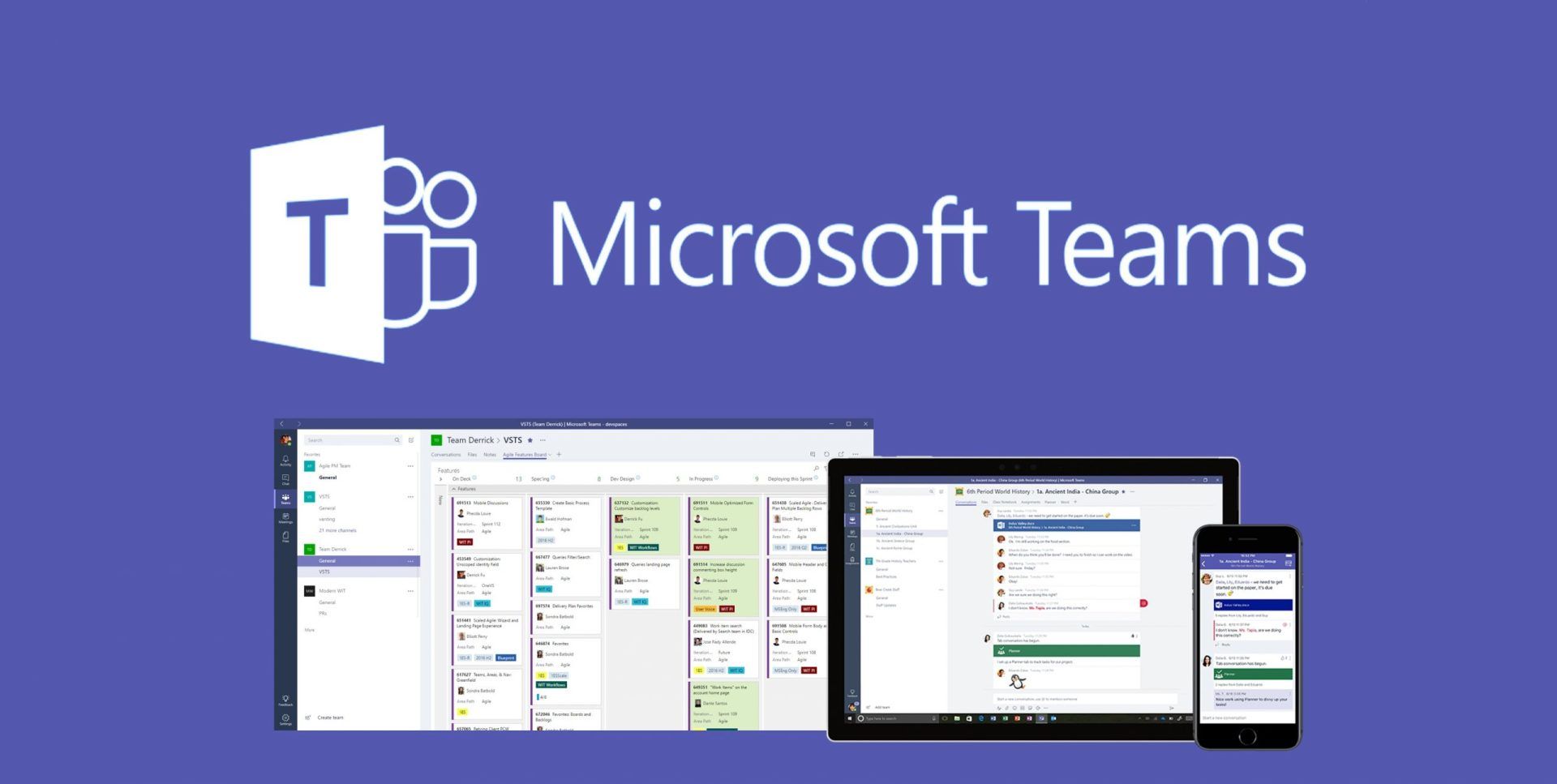

Network
Signal

VoIP Systems

Vehicle
Installations

Support

Training
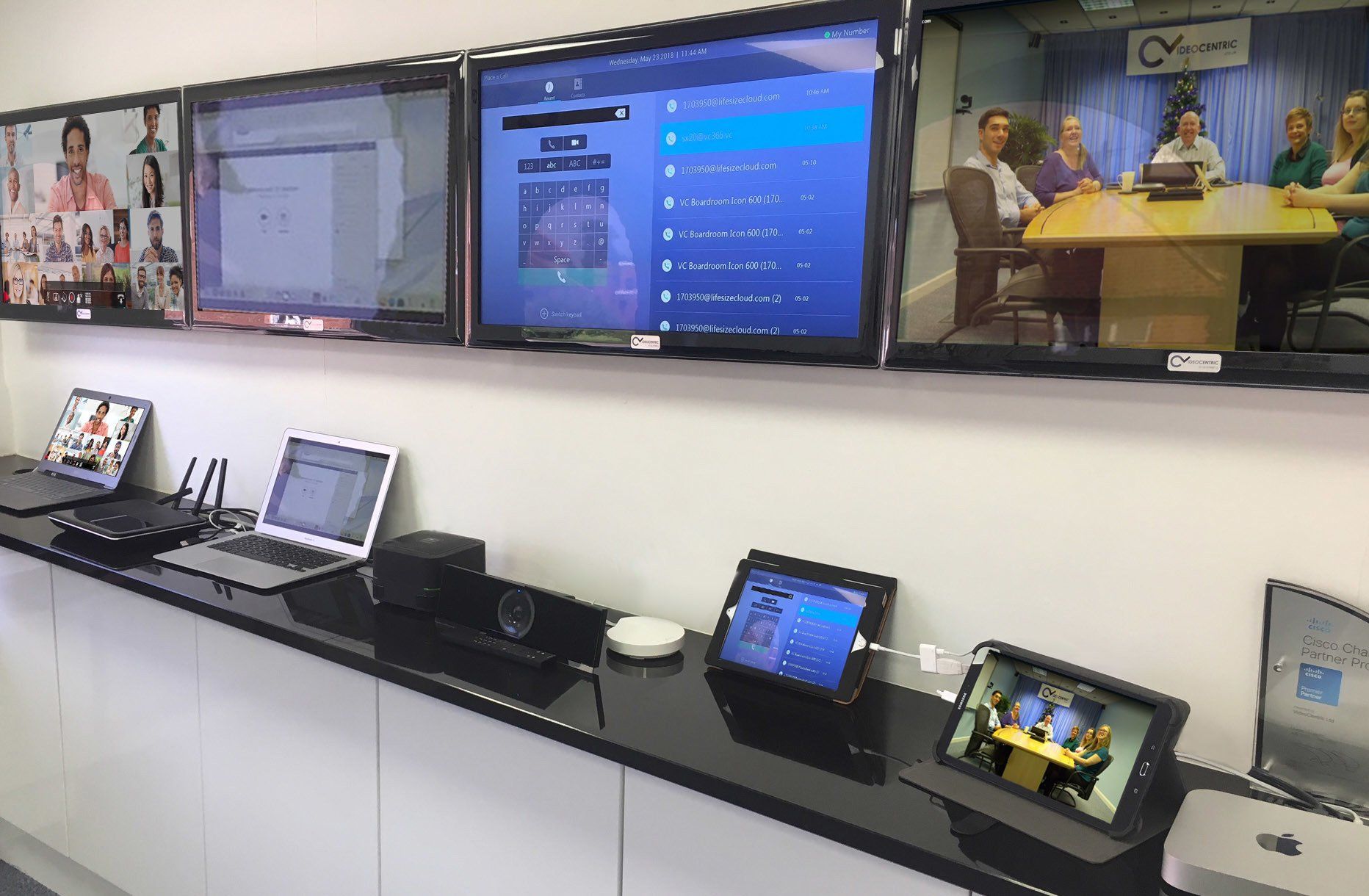
Integrated
Communications


Horizon


Broadband
FTTC
Ethernet

Support
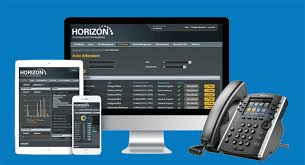
Integrated
Communications

Training


Network
Services