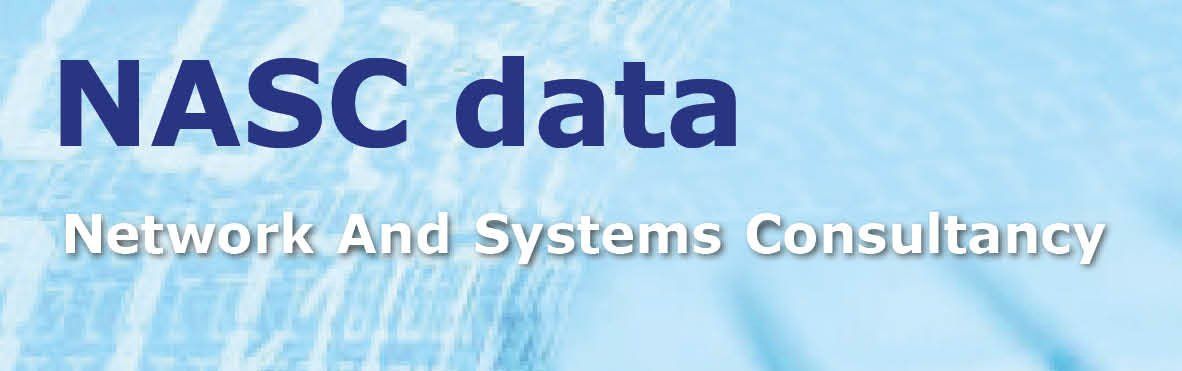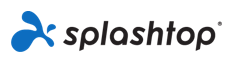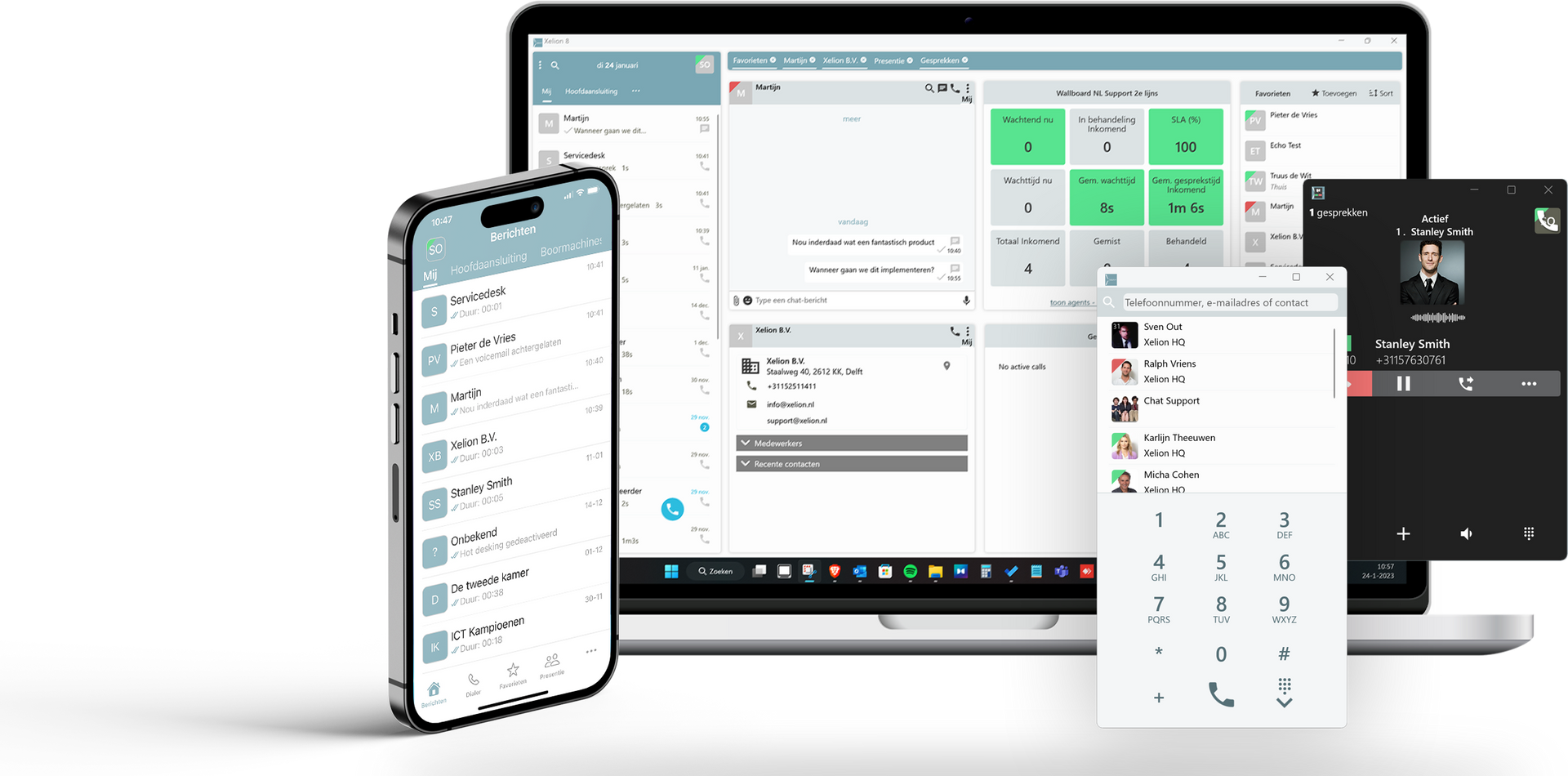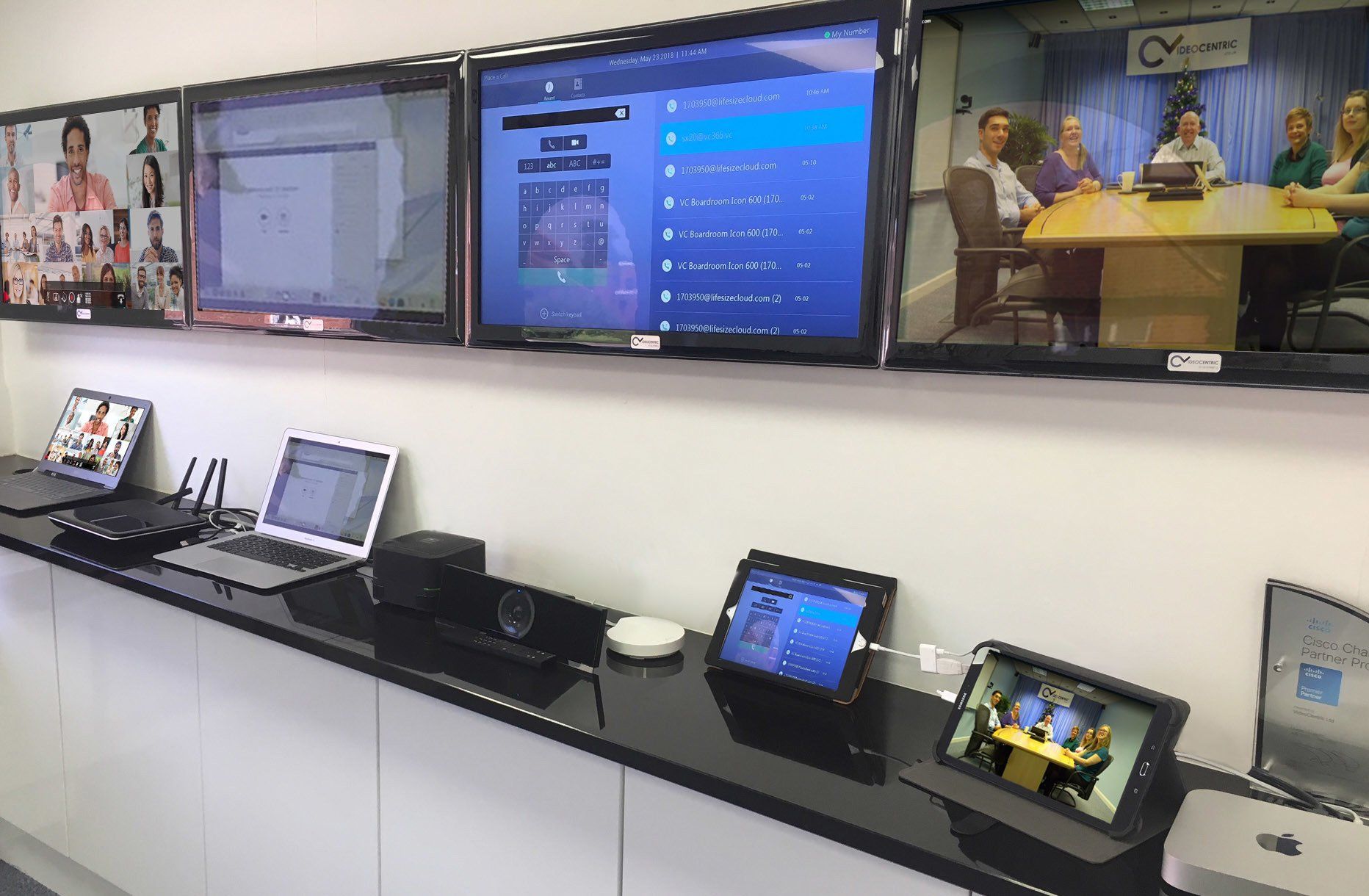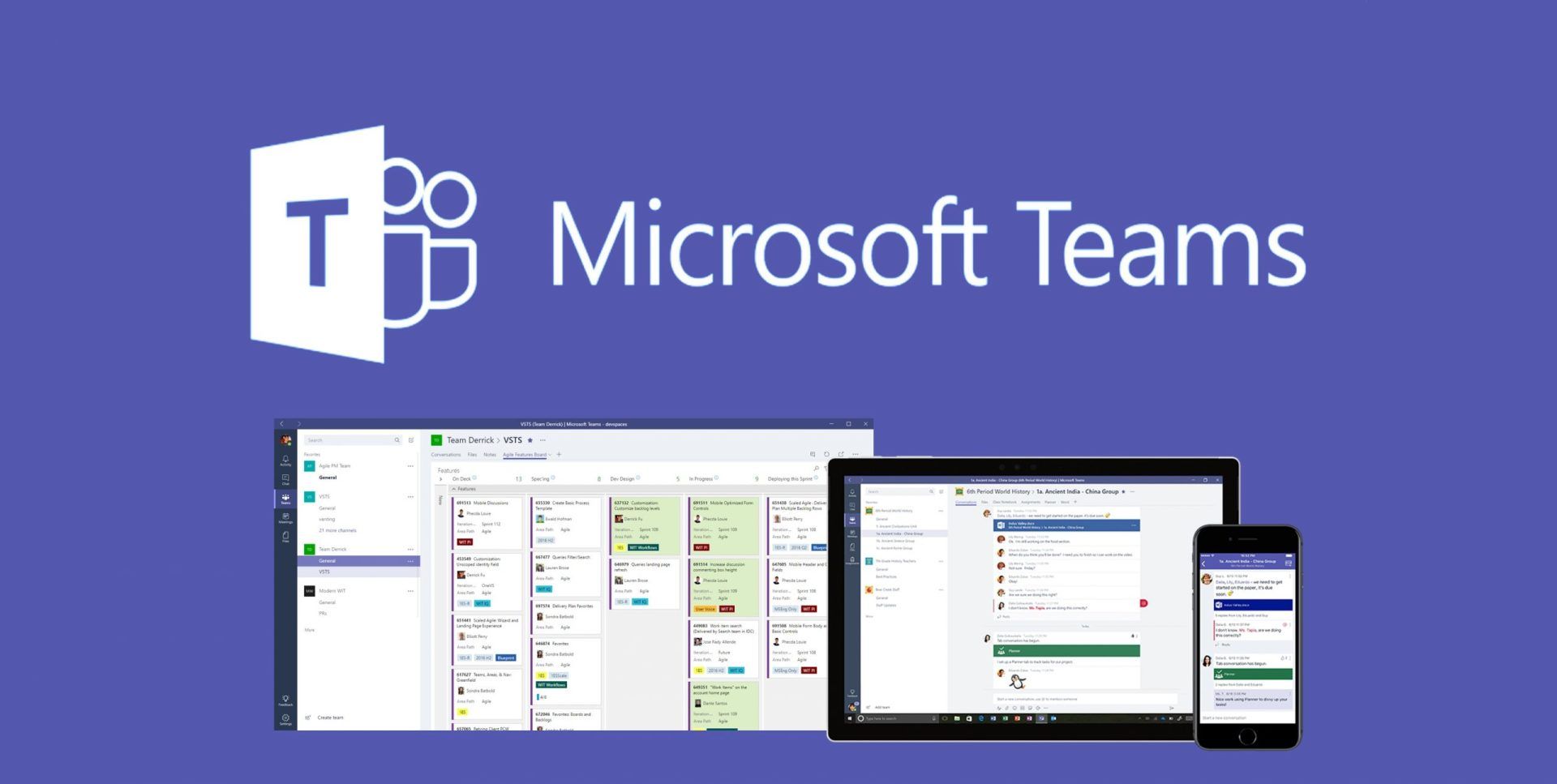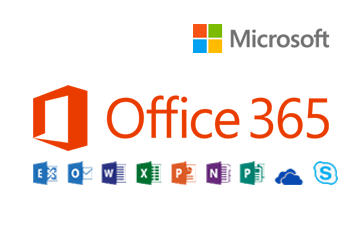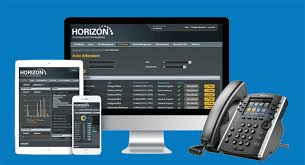File Attributes
The file attributes that are required for audio files that can be uploaded and used in the Horizon portal are:
- .wav format
- Encoded with CCITT u-Law
- Formatted at 8.000 kHz, 8 Bit mono, 7 kb/sec
Music on Hold
Music on Hold allows an administrator to set up and maintain an audio source that can be played to held parties when calls are on hold, on a site by site basis. This music will be played across company calls with the exceptions Call Centre and Call Queue Group that has music set differently.
Gamma accepts no responsibility for the gathering of copyrights and bolt ons required for the music held within Horizon. Please also not that Horizon cannot support live feed music.
Music on hold has a maximum file size of 5MB or 625 Seconds
To create a file for use with music on hold, it needs to be in the following format:
- wav format
- encoded with CCITT u-Law
- Formatted at 8000Khz sample rate, 8 bit mono, 7 kb/sec
Shortcodes
- Music on Hold per call Deactivation - *60
Recording an Auto Attendant message from a Phone
If you have set up your Auto Attendant without adding an audio file you can use a Horizon Phone that is allocated to the same site as your Auto Attendant to record your Auto Attendant message. You will also need to have the extension number of the Auto Attendant to hand..
- Dial your Company Voice Portal
- At the prompt you should
- Enter the Voice Portal short extension if dialling from an external phone
- Enter the Voice Portal pass code
- Select option 1 (Change Auto Attendant Greeting)
- Enter the extension number of the Auto Attendant
- Press 1 if you want to record the business hours greeting
- Press 2 if you want to record the out of hours greeting
- Save the recording
This will add the recording(s) to the Auto Attendant you selected.
Recording a Voicemail message from a Phone
If you have set up your Voicemail without adding an audio file you can use a Horizon Phone that is allocated to the same site as your Voicemail to record your Voicemail message. You will also need to have the extension number of the Hunt group or User for the Voicemail to hand..
- Dial your Company Voice Portal phone number (or internally with Voice portal ext No)
- At the prompt you should
- Enter the Voicemail short extension
- Enter the Voicemail pass code
- Select option 1 (Access Voice Mailbox
- Press 3 to change the No answer greeting
- Follow the prompts to record a new greeting
This will add the recording(s) to the Voicemail box selected.
Recording Audio Files for Call Queue, Hold and other audio
Note these can not be done using a phone
They must be prerecorded files and uploaded in the above format
- - -
---